How to book for a National Park Visit
- LoveLoveIsrael

- Jul 7, 2020
- 3 min read
Updated: Jul 8, 2020
Here is a step by step guide in English, on how to book your visit to a National Park!

As you should be aware, corona times has meant many changes. One of them, is restricting numbers at sites and museums (and shops, malls etc.) and you are now required to sign up online before going to National Parks sites. You will be able to select the park, date and time slot and prepay (they want you to pay online but you can also pay at the site). If you have a parks membership, you just reserve your time slot. You must show your reservation message to be allowed in the park.
According to feedback in the LoveLoveIsrael Facebook group, you should arrive for your selected time, but so far no one has been told to leave even after their allotted time, as long as social distancing is still being adhered to. You should however be aware that they do state in the guidelines that you are expected to keep to the time slot you are given. You are also required to wear masks.
1. Want to go to a National Park? Click here for the full list of open Parks. This list also gives you additional information - like if certain areas within the parks are closed.
2. Select the park you want to visit. For example, we have clicked on Caesarea National Park
3. You will have a screen that looks like this:
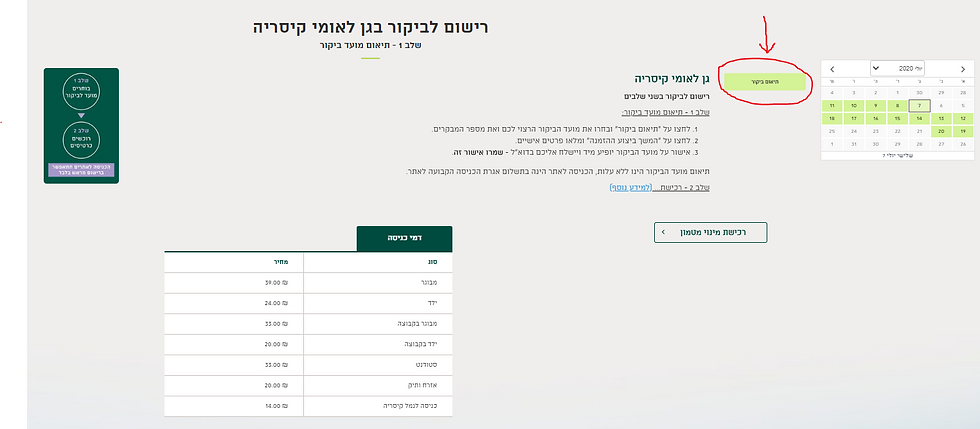
Click on the green box that says תיאום ביקור - 'Coordinate your visit'. A box will pop up and you can select your date and submit how many people and choose a time slot. The green boxes on the calendar are days which still have availability. Red, means they are fully booked. Click the green box in the pop-out box to confirm your booking.
4. Now you need to complete your personal details.
First Name
Family Name (Surname)
Email Address
Phone Number
Then tick the box to receive confirmation by email.
Then click the green box to 'continue with your order'.

5. You have made your booking! You should receive an SMS/email straight away that you will be required to show at the park entrance. You now decide to pay when you get to the park, or continue to pay online.
6. Once you have confirmed your personal details, you will see the image below. If you wish to pay online, you can click on the green box. Sometimes an additional box will come up that you need to tick, which says you are required to pay for your tickets online. However it will take you to a confirmation page where you can either continue to pay online, or wait until you get to the site.
Note: The small box on the right that says רכישת מינוי מטמון gives you an option to buy their membership card.

** CANCELLATION
What if your plans change and you don't want to go to the Park anymore? Let other people have a chance to go and cancel your reservation. Click here for explanation in Hebrew. If you received your reservation by email, you can click the grey box that says:
ביטול תיאום מועד הביקור
This does not cancel any purchased tickets.
Any problems you can call: *3639 and you can send them feedback: moked@npa.org.il
Hope this helped!
Follow our new Instagram @loveloveisrael for updates and stunning images of Israel!
Follow our Facebook page and join our group to share your days out in Israel and hear from many others!







Comments